Overview
Themes let you customize the look & feel of your in-app conversations.
Before coding the appearance, a designer will often be involved to design it. To help doing with this step, here’s a Sketch document that can be customized easily.
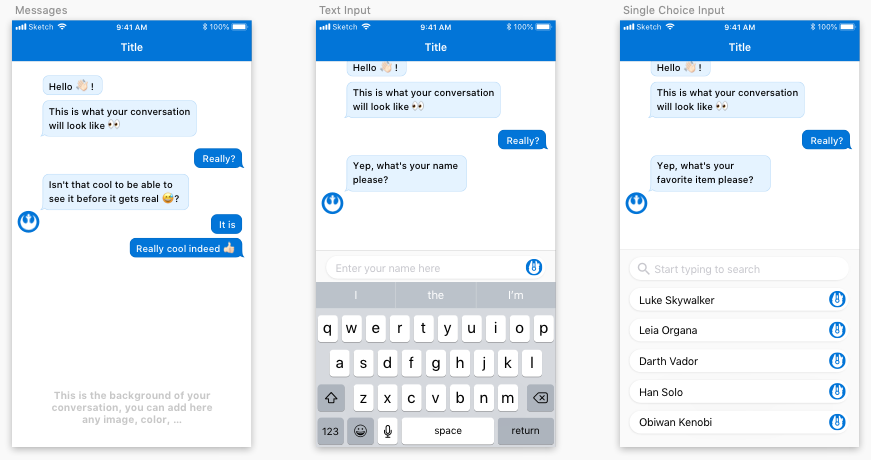
EPAppearance
To create a theme, you’ll have to handle an EPAppearance object.
Here is the structure. We’ll explore the different levels of customization in the documentation below.
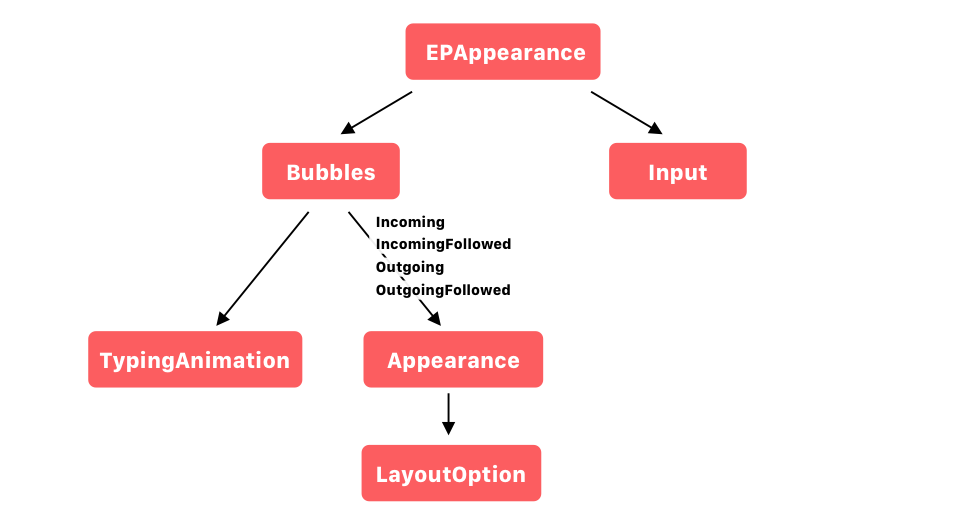
On the EPAppearance, you can for instance customize:
- the
mainTintColor - the
customFontName - the
customBackgroundColor - for all possibilities, please refer to the iOS Reference API
You can also customize the look and feel of the Bubbles, and the Input (the custom keyboard displayed so that the user can answer the chatbot’s question).
Bubbles
On Bubbles, you can customize:
- the
typingAnimation: the loading indicator - the shapes of the bubbles that can be different if it’s an incoming or outgoing bubble, and if it has a tail or not.
These objects are
incoming,incomingFollowed,outgoing, andoutgoingFollowed, of classAppearance. - for all possibilities, please refer to the iOS Reference API
Bubble Appearance
On a Bubble Appearance object, you can define for instance:
- the
textColor(UIColor) - the
strongTextColor(UIColor) - the
backgroundColor(UIColor) - the
bubbleImage(UIImage), the bubble background image (will be tinted by thebackgroundColor). - the
bubbleOverImage(UIImage), coming over the image for video/pictures - the
cellLayoutOption(LayoutOption), on which you can customize offsets/insets for instance. - for all possibilities, please refer to the iOS Reference API
Important: all images for the bubbles must be stretchable, and sliced in Xcode (see screenshot below).
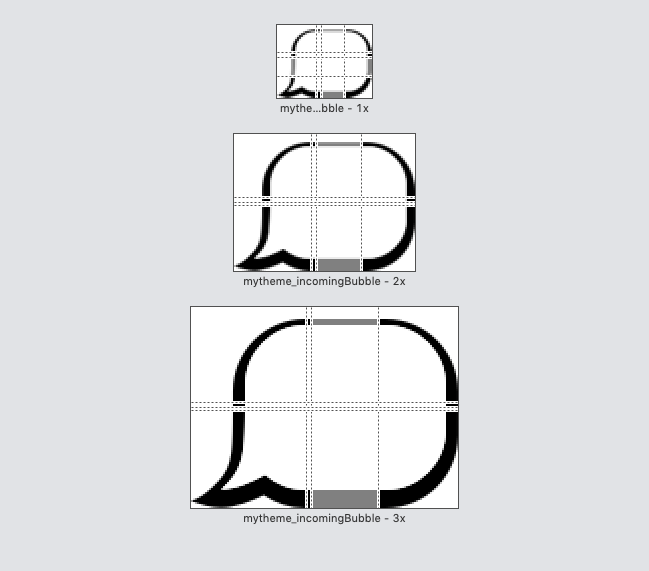
Input
On the EPAppearance, you can also customize the Input (where the user sends inputs).
textContainer(UIImage), the image to use as the input text field background.positiveSendIcon(UIImage), this is the “Send button” icon for positive option.- and same principle for
negativeSendIcon,searchIcon, andsendIcon - for all possibilities, please refer to the iOS Reference API
Helpers
To quickly define a EPAppearance, you can call the constructor with the following arguments.
let mainColor = UIColor(hexString: "#0275D8")
let secondaryColor = UIColor(hexString: "#0379D8")
let appearance: EPAppearance = EPAppearance(resourcePrefix: "mytheme", mainColor: mainColor, secondaryColor: secondaryColor)
mainColor: this is the color of the outgoing bubbles (right-hand side bubbles,outgoingandoutgoingFollowed)secondayColor: this is the color of the incoming bubbles (left-hand side bubbles,incomingandincomingFollowed)- based on the
resourcePrefix, the SDK will try to fetch the graphical resources, following this naming convention (e.g. mytheme_incomingBubble, mytheme_incomingBubbleNoTail…):
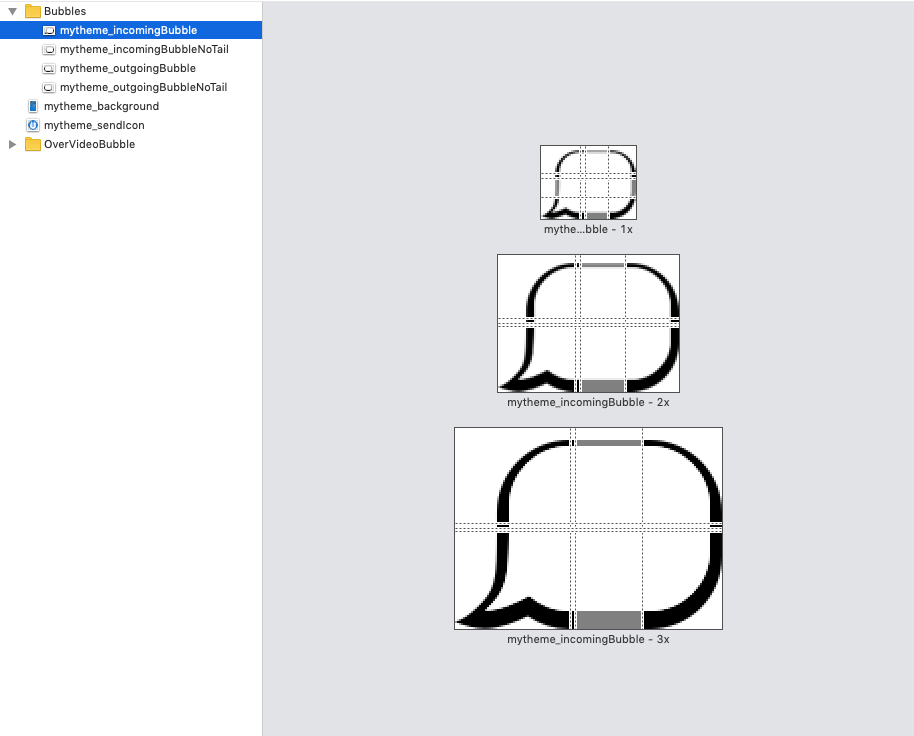
Code sample
Here is an example, including the helper when instantiating EPAppearance:
class func myCustomTheme() -> EPAppearance {
let mainColor = UIColor(hexString: "#0275D8")
let secondaryColor = UIColor(hexString: "#0379D8")
let appearance: EPAppearance = EPAppearance(resourcePrefix: "mytheme", mainColor: mainColor, secondaryColor: secondaryColor)
appearance.bubbleAppearance.incoming.textColor = .black
appearance.bubbleAppearance.incomingFollowed.textColor = .black
appearance.customFontName = "ComicBook"
appearance.customStrongFontName = "ComicBook-BoldItalic"
appearance.customSectionDateColor = #colorLiteral(red: 0.9931825995, green: 0.856918633, blue: 0.007652404252, alpha: 1).alpha(0.8)
appearance.customBackgroundColor = UIColor.clear
appearance.endBotButtonColor = #colorLiteral(red: 0.9931825995, green: 0.856918633, blue: 0.007652404252, alpha: 1)
appearance.endBotButtonTextColor = .black
appearance.bubbleAppearance.typingAnimation = typingAnimation(color: mainColor)
return appearance
}